Monday, September 29, 2014
Customize Your Blog by Blogger Template Designer

If your site is made by Blogger, then you should be familiar with Blogger Template Designer. This is really a lovely way to redesign your site with custom color, look, layout etc. But many new bloggers dont know about it. Ive already helped some new guys in blogging. Believe it or not, they shared their password with me to redesign their sites!
Today I would like to discuss about Blogger Template Designer, so that new bloggers no longer need to share their passwords with me to redesign their sites. This method is as easy as editing a MS Word Document. :)
The advantages of using blogger template designer are:
- Coding knowledge is not necessary
- Just select and preview your look
- You can easily back to the previous look
What can you do with Template Designer?
With template designer, you can modify the following things:
- Templates: Lets you change your template.
- Background: Allows you to change the background and color.
- Adjust Widths: Change your sites width and sidebar width.
- Layout: You can rearrange your body and footer layout from this option.
- Advanced: Font Style, Size, Color, Gadget Title, Links, Post Footer etc. can be modified from here.
Instruction:
Make sure youre signed in to your blogger account. Now follow the path:
Blogger Dashboard/ Control Panel > Template > Customize. Now youll get the template desinger as follows:
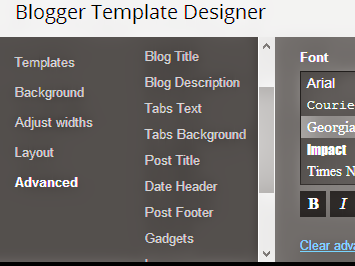
As mentioned earlier, there are 5 options youll get in the left pane. Select one by one and change what you need. You can start from the Template, then Background. Though you can also change your template without entering the template designer.
Adjust Widths: Here you can change the size of your entire blog and sidebar. Do not make it too wide so that it can fit on 1024×768 resolution screen. I prefer 1000 px to 1100 px at best. Right sidebar can be 300 to 320 px.
Layout: If you need to change your layout, this is the right place. You can determine where your sitebar will be located. Where gadgets can be placed. How many gadgets can be placed at the footer etc. Just select the options one by one and observe the change. Then decide whether you will keep the settings or not.
Advanced: The most critical and important part of the template designer. Its just like finalizing a word document. Blog title, description, text color, link color, gadgets, post footer, tabs design - everything can be customize from here.
Before you start editing, you must load the template desinger page properly. And make sure that your sites preview appears on the screen. Otherwise you will not be able to see the changes.
When you change something, it will be displayed in the preview. But settings will be finalized when you hit the Apply to Blog button.
Get More Tips on Blogging . . .
Stay with Marks PC Solution to get more interesting IT topics!
Subscribe to:
Post Comments (Atom)
No comments:
Post a Comment
Note: Only a member of this blog may post a comment.